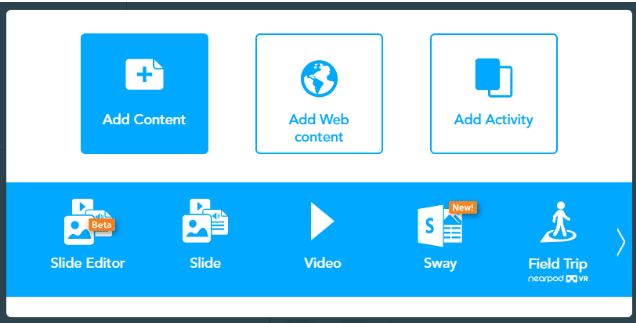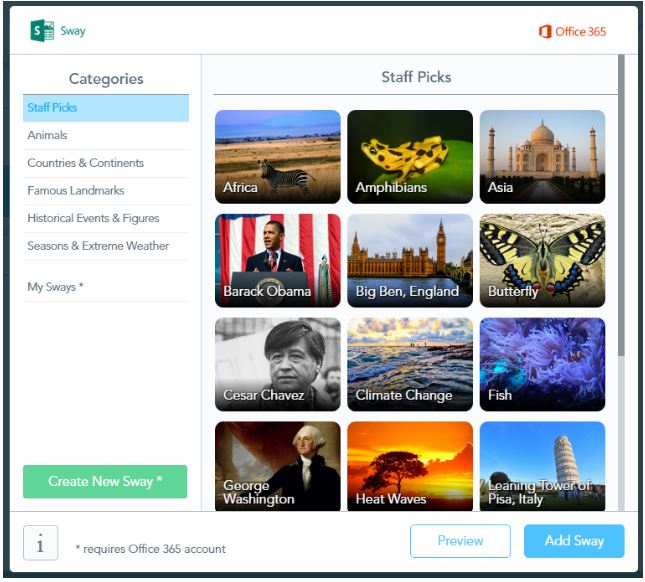|
Nearpod Professional Learning Session
"Effective technology integration is achieved when its use supports curricular goals. It must support four key components of learning: active engagement, participation in groups, frequent interaction and feedback, and connection to real-world experts." -edutopia Nearpod Screencast Video How can I start a Nearpod lesson with a question? FYI-Nearpod now includes an Essential Question with each presentation. (Thank you, Anne Scott) Create a Design Thinking Question to specify a problem to be solved for a specific audience:
Create a question based on what an expert might ask:
Create an Essential Question:
Start with something intriguing:
Infusing the Standards: Tips on using Nearpod in your math class Tips and tricks on integrating Nearpod into your classroom Click here for a Getting Started Tutorial What is Nearpod? Nearpod is a web service that lets you develop and stream slide-show based presentations over the internet. This can either be done individually by each student on their own, or in a classroom in a live streaming session. Its primary benefit is that it allows for heavy student interaction. The presentation can be streamed in real time over the students’ devices.
Guiding Questions about Nearpod: How do Teachers Log on to Nearpod? Teachers were send a UN and PW. If you need help, please email or come and see Carolyn. How do Students Log on to Nearpod? Students do not need to log on to Nearpod. They go to www.nearpod.com and enter the code you give them to begin. Is Nearpod Standards Based? Yes! There now over 5000 Nearpods to choose from and you can also create your own or edit and existing one. You have total control! Presentation: Screencast tutorial for Nearpod Nearpod URL: www.nearpod.com Nearpod Blog: blog.nearpod.com/ Nearpod Help Center nearpod.zendesk.com/hc/en-us Evaluation: Click for survey |
Visual Tips about Nearpod in the slide show below!
Extension:
Now that we have been using Office 365 and Sway, many teachers have asked how to integrate the two. Check out the directions below:
Office 365 Connection: Nearpod + Sway:
As an instructional tool, Nearpod offers an interactive and engaging platform for teachers to create personalized lessons and digital stories by seamlessly adding slides, images, videos, audio, and web links. Nearpod presentations offered as digital stories can be further developed by adding immersive virtual reality experiences, interactive “Draw It” activities, and collaborative response features, such as polls and open-ended questions. Now, teachers can enhance presentations and digital stories even more with the new integration of Microsoft Sway. Sway offers fully customizable canvases for creation of multimedia digital stories. By leveraging the power of combining these two digital storytelling tools in instructional practice and in learning, teachers have limitless opportunities for creating developed narratives and meaningful digital artifacts.
Embedding Sways into Nearpod presentations is as simple as 1, 2, 3:
Step 1: While creating a Nearpod lesson, simply select Add Slide, Add Content, and then you will see the Add Sway option.
Step 2: From here, you will be able to embed a Sway digital story. Nearpod offers a curated collection of beautiful Nearpod-created presentations of stories of our world. Topics include Animals, Countries and Continents, Famous Landmarks, Historical Events, and Figures, and Seasons and Extreme Weather.
Video on importing a Sway:
youtu.be/B-VMxwRdvjU
Now that we have been using Office 365 and Sway, many teachers have asked how to integrate the two. Check out the directions below:
Office 365 Connection: Nearpod + Sway:
As an instructional tool, Nearpod offers an interactive and engaging platform for teachers to create personalized lessons and digital stories by seamlessly adding slides, images, videos, audio, and web links. Nearpod presentations offered as digital stories can be further developed by adding immersive virtual reality experiences, interactive “Draw It” activities, and collaborative response features, such as polls and open-ended questions. Now, teachers can enhance presentations and digital stories even more with the new integration of Microsoft Sway. Sway offers fully customizable canvases for creation of multimedia digital stories. By leveraging the power of combining these two digital storytelling tools in instructional practice and in learning, teachers have limitless opportunities for creating developed narratives and meaningful digital artifacts.
Embedding Sways into Nearpod presentations is as simple as 1, 2, 3:
Step 1: While creating a Nearpod lesson, simply select Add Slide, Add Content, and then you will see the Add Sway option.
Step 2: From here, you will be able to embed a Sway digital story. Nearpod offers a curated collection of beautiful Nearpod-created presentations of stories of our world. Topics include Animals, Countries and Continents, Famous Landmarks, Historical Events, and Figures, and Seasons and Extreme Weather.
Video on importing a Sway:
youtu.be/B-VMxwRdvjU